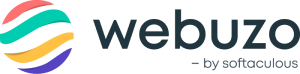Overview
System logs are a lifeline for system administrators. They provide real-time insights into server health and performance, making troubleshooting and monitoring possible.
This guide will take you through the process of troubleshooting and resolving an issue of Linux Logs go silent that can impact your Linux server's system logging, potentially affecting the functionality of crucial system services like cron jobs.
Procedure
If system logs like secure, messages, syslogs, and cron
have ceased to update after a specific time, or if they are not being
created at all, it's essential to investigate the integrity of the
Journald service.
Journald is crucial for centralizing and providing logs to various system log files on a Linux server, ensuring comprehensive monitoring and troubleshooting capabilities.
In certain scenarios, systemd journald can be the culprit behind issues with log files like /var/log/secure, /var/log/messages, /var/log/syslog, and /var/log/cron
mysteriously ceasing to update or becoming empty. To address such
situations, you can follow the steps outlined below to identify and
resolve the problem.
Step 1: Verify System Journal Integrity
Begin by checking the integrity of the system journal to identify potential issues.
Run the following command:
journalctl --verifyYou will some errors as corrupted log files in the outupt like mentioned in the image below:

Step 2: Repair Journal and Rotate Logs
Detect and repair any problems in the journal by rotating the logs.
Use the following command to rotate the journal:
journalctl --rotateStep 3: Clear Old Logs
To prevent excessive use of disk space, clear out old logs.
Execute the following command to remove logs older than 1 second:
journalctl --vacuum-time=1sStep 4: Restart Logging Services
To ensure that logs start updating again, restart the necessary logging services:
systemctl restart systemd-journaldsystemctl restart rsyslogsystemctl restart crond